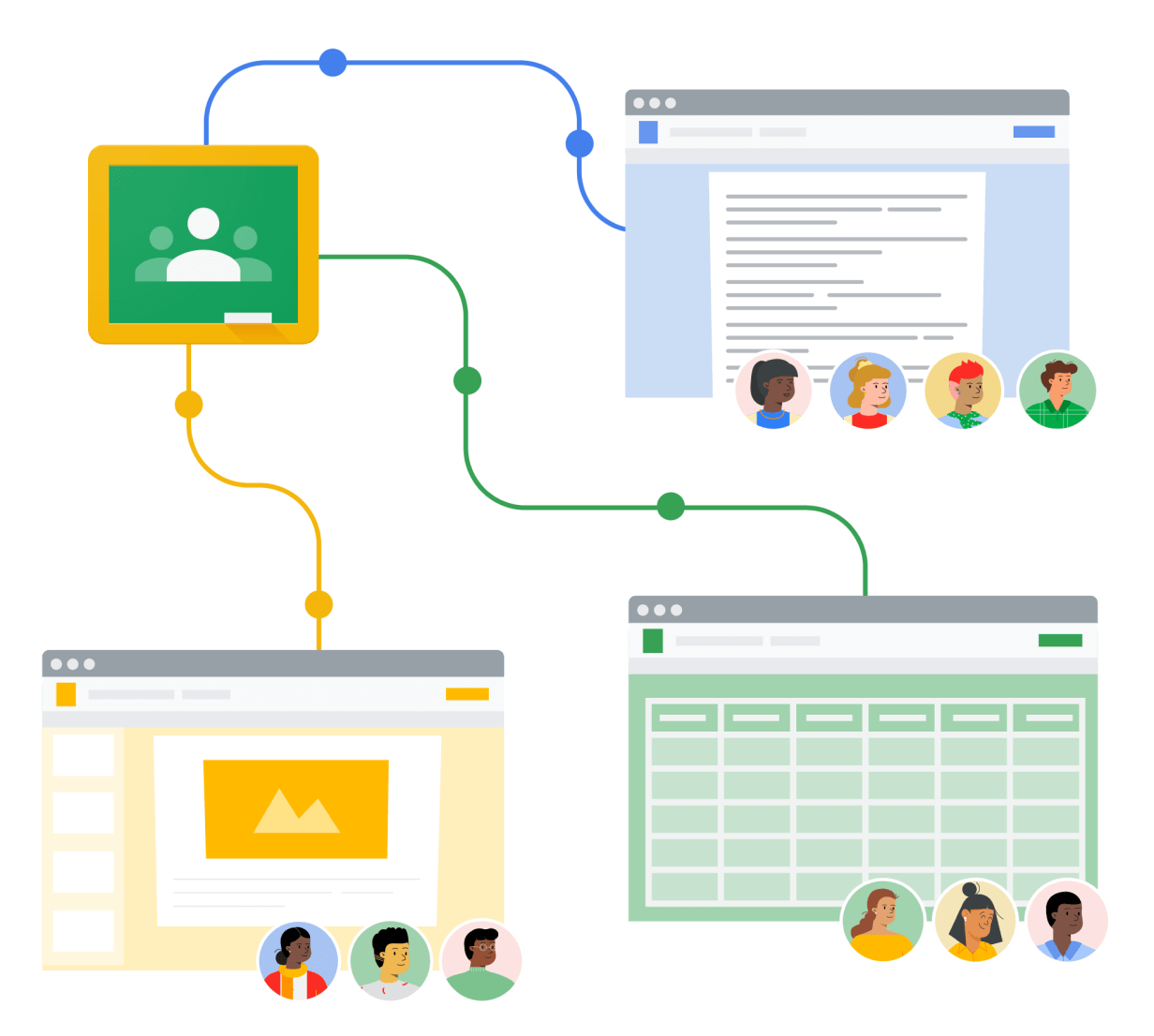
“Google Classroom is a learning management system (LMS) that aims to simplify creating, distributing, and grading assignments and engaging students in learning online or remotely.”
What this means for the BSL Community is that Google Classroom is a very complete platform to allow you to ensure your distance teaching or learning over a long period of time.
Google Classroom allows teachers to organize their teaching over time by communicating with students and documenting a course, but also through assignment sharing or interactive quizzes, which can be self-corrected or accompanied by rubrics for grading. For students, this platform allows easy access to digital classroom documents and information pertaining to their courses all while being able to interact with and manage documents and assignments from a singular platform.
For teachers, you can ask almost anything of Google Classroom, and, more than ever, the Edutainment principles of vision and clarification apply to a successful project with Google Classroom.
The purpose of this non-technical presentation is to help everyone understand the principles of Google Classroom, from which teachers can define the use of Google Classroom for their classroom project.
Some of the points discussed will seem a little distant from the use you expect to make of Google Classroom in your teaching or learning, but they are essential points for you to design a real Google Classroom strategy and allow students to partake in this coherent strategy.
What kind of technology is behind Google Classroom?
Basically, Google Classroom is an application that accelerates the use of shared files in the education context. Behind Google Classroom, there is always Google Drive, the personal cloud that Google makes available to you.
You may already store photos or documents in Google Drive. You may have already collaborated live on a document from Google Doc, Google’s online word processing application.
Google Classroom is a dashboard that allows teachers to organize Google Drive to communicate and share work resources with your students faster, while ensuring that they remain easily accessible over time.
Because Google Classroom allows teachers to organize not only created resources, but also the entirety of YouTube resources, teachers can combine all the knowledge in the world into a course, making it available to students so long as they have an internet connection.
What is Google Classroom used for?
Google Classroom is used to organize the work of groups of students over time, thanks to several types of features.
Organization of groups
Teachers can create as many courses as needed: a course is defined by a group of students who will follow a series of activities that you propose.
One can create courses according to student groups, but also according to themes: for example, nothing prevents you from creating a course “Using the periodic table of elements” for all students.
It is up to Professors to invite students to a course.
Organization of communication
Teachers can publish information for a class.
The information gives you the same possibilities as an email, but it is grouped in one place and forms a thread that is easier for students to follow.
Teachers can easily address students in a class by posting information on a class feed.
The information can contain attachments of any kind.
Information can be addressed to multiple classes from one class.
Teachers can schedule the appearance of information, which teachers to get a head start when preparing classes.
Organization of work
A Google Classroom is built on a chronological flow that collects all the information and assignments you send to your students.
The flow automatically organizes itself according to the publishing or scheduling dates given to assignments and information.
Assignments and Homework are created with multiple levels of interactivity: from a simple card to read (or video to watch) to a self-administered multiple-choice quiz or an assignment with rubrics to speed up grading.
Assignments are created from the various Google Drive applications (Docs, Sheets, Slides, Forms, etc.). Google Classroom takes care of distributing an editable copy of each assignment to each student, and saves the assignment so that you and students can edit them, as often as as needed. The system is as flexible as a binder with worksheets, except that it is no longer possible to lose either the worksheets or the assignment.
The level of complexity of the features varies greatly. Inviting a student to a class or publishing information are simple actions. Preparing a self-administered quiz or a rubric for grading is a much more complex activity.
What is very powerful is the ability for the teacher to combine the features he or she needs to achieve exactly the course he or she has in mind for students.
Best practices for using Google Classroom
- Google Classroom is a tool that is aimed directly at the teacher. Teachers can literally do EVERYTHING themselves: from inviting students to a class, all the way to designing elaborate materials. This means that the best advice for using Google Classroom will come from other teachers, colleagues in the same school or from other schools (YouTube is full of useful demonstrations and ideas) as well as from your students!
- Google Classroom is a very constructivist tool. At first glance, Google Classroom may seem simple and a bit empty: this is normal. Google Classroom only takes shape with the use you make of it. However, it will be useful from the first information or the first document published.
- Google Classroom will follow you no matter what. You don’t need to know exactly what your course should end up looking like to make the right choices. On the contrary, the first uses you will make will give you many other ideas.
- Getting in touch with a colleague who is already using Google Classroom is very helpful. You can easily pick up an idea that interests you, without having to do everything exactly the same way.
- The resources you will create with or for Google Classroom are all naturally shareable: for this reason, if you spend time creating a resource, consider letting your colleagues know. The exchange of resources within the team is a powerful lever with Google Classroom.
- Because of the connection with Google Drive, using Google Classroom results in various kinds of changes in your own (and the student’s) Google Drive. It is not obvious to understand the logic of all these changes at first. With use and attention, it becomes clear that it corresponds to an automatic and rigorous organization of exchanged assignments and that you can trust the system.
- The use of Google Classroom is relatively simple and intuitive as long as you limit yourself to publishing information and sharing non-collaborative documents. Everything changes when you move to sharing collaborative documents and using Google Classroom for assessment. The time investment pays off, as the collaboration and assessment features make Google Classroom a very powerful tool, but expect to spend time understanding how these features can be enabled and in what contexts they are useful.
Google Classroom Glossary
Course: an organizational unit that makes a stream of information and assignments available to a group of students.
Assignment: a shared document that can be modified by students. An assignment can also receive a grade.
Documentation: document shared with students without being editable.
Google Doc: a text file (=Word document) created in Google Drive that can be shared and modified live by a group of users (students and teachers).
Google Form: a questionnaire created in Google Drive that can be used to create self-correcting MCQs.
Google Sheet: spreadsheet (=Excel document) created in Google Drive that can be shared and edited live by a group of users (students and teachers).
Google Slide: a presentation (PowerPoint document) created in Google Drive that can be shared and edited live by a group of users (students and teachers).
Rubric: rubrics that allow for the evaluation of assignments based on pre-established criteria: for example, one can have a rubric for grading an essay based on associating items such as introduction, originality of ideas, etc. with numerical values. This is a philosophy of assessment that speeds up grading, but should be considered useful in its own right. It can be partially replaced by the use of the comment function combined with the number of points.
Information: message to students, which may or may not be accompanied by an attached document (including a video).
Question: an element of a Google Form that can be shared directly with students, e.g. to create a question of the day across all classes of the same teacher. A question can be given a grade.
Quiz: an assignment with a Google Form. A quiz can also receive a grade.
Topics: a category for grouping publications (assignments, news, etc.)
The first things to do
If you have decided to use Google Classroom, here are the first things to do:
- Connect to the Google platform with your BSL email address and password.
- Go to classroom.google.com (you can also click on the Google Classroom icon in the “nine boxes”, otherwise known as “Waffle” or “App Launcher”, next to your username after logging in)
- Create a course
- Choose the graphic elements: title, image, etc.
- Publish your first content: for example, a news item
- Select the students you want to invite
- Inform the students of the launch of your Google Classroom course
- From then on, you can regularly visit Google Classroom to organize your students’ work.
If these explanations seem too short, it is strongly recommended to contact a colleague who already uses Google Classroom.
Tutorials
There are many tutorials on YouTube. Since the release of the 2020 version of Google Classroom (which includes powerful features for assessment), it is difficult to find complete tutorials, as they become very long. It is better to look for tutorials on specific issues.
